Welcome to your association dashboard!
1
16924 SW 215th Terrace
Miami, Fl 33187
305.300.5670 | 305.878.4347
topnotchmgt@outlook.com
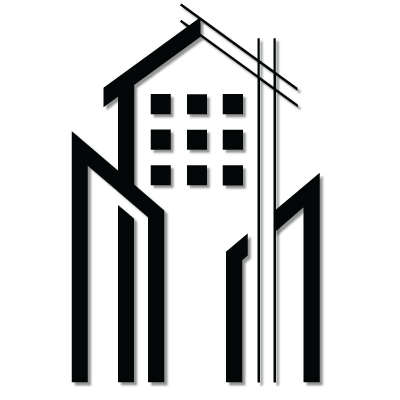
Hello Residents
Top Notch Management is proud to announce that
Oak Creek at Kendall
is now part of our portfolio!
Below you will find information on how you can help us with the transition
Required Forms
Every owner is required to fill out and mail in an Opt-In Form and an Emergency Contact Form.
Opt-In/Out
Your choice to receive or to not receive important information regarding your community, account, property, etc. via email.
Download
Emergency Contact
A person, typically a relative, family member, or partner we can contact in case of an emergency.
Download
X
Making HOA Payments
Read the instructions below to learn how to make your association payments.
Payment Instructions
Pay online, set up automatic payments, bill pay, etc. Review your options and follow the instructions.
Download (English)
Download (Spanish)
IMPORTANT: Please cancel any payments scheduled with prior managment.
New Banking Information
Oak Creek at Kendall/Victoria Parc is now banking with Truist. Below is an autopay form that can be downloaded, filled out, and sent in to the bank should you choose to set up autopay. Keep in mind that autopay is optional and is just one of many methods that you can choose from for paying your monthly dues. We will be sending out coupon books to each homeowner that will explain in greater detail the options you have for paying your dues and how to set up your chosen payment method.
IMPORTANT: Instructions on how to make your payments can be found in the COUPON BOOK. Call management at (305)300-5670 if you have not received a coupon book and need assistance.
16924 SW 215th Terrace
Miami, Fl 33187
305.300.5670 | 305.878.4347
topnotchmgt@outlook.com
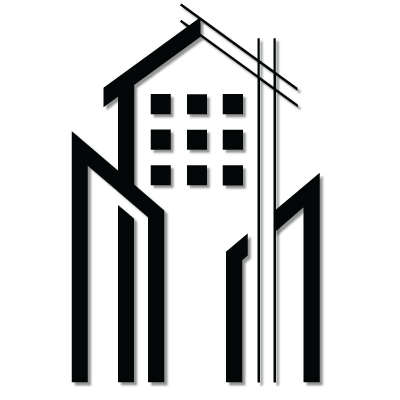
2

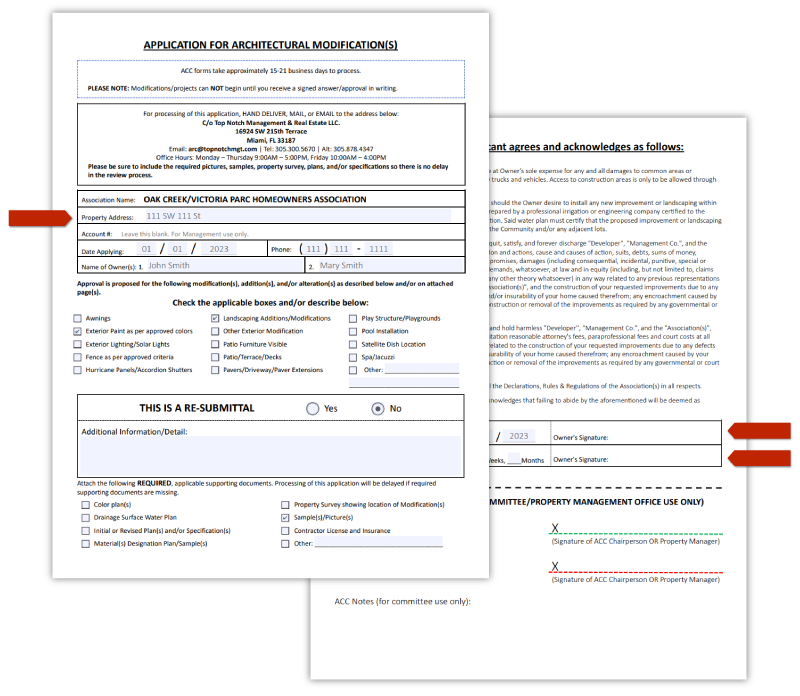
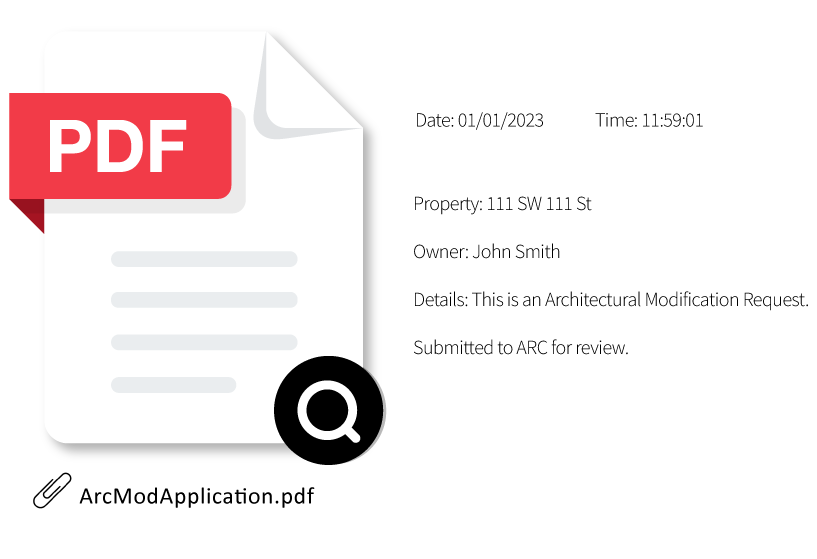

Reminder
Step 1
Read the notes and/or comments provided by the ARC and/or Property Manager regarding your application disapproval.
Step 2
Fix any errors that occured in your application. Make sure you aren't missing any files/documents that may be needed for review of your Architectural Modification Request.
Step 3
Double check your application for any mistakes and resubmit for review.
Reminder
Reviewing your application may take up to 3 weeks and sometimes up to a month. Be patient, we will try to have an answer for you asap.
Architectural Modifications
Application Process
01
Identify
Read the guidelines. Identify colors, materials, and any other factors relating to your project. Be sure to read the guidelines and supporting docments and review all the colors, materials, etc. that are approved and the ones that are prohibited.
Download
View

02
Apply
Fill out the Architectural Modifications Application and send it via mail, email, or hand deliver to our office. Be sure to double check the email address or the office address to which you are sending your application.
Download
View
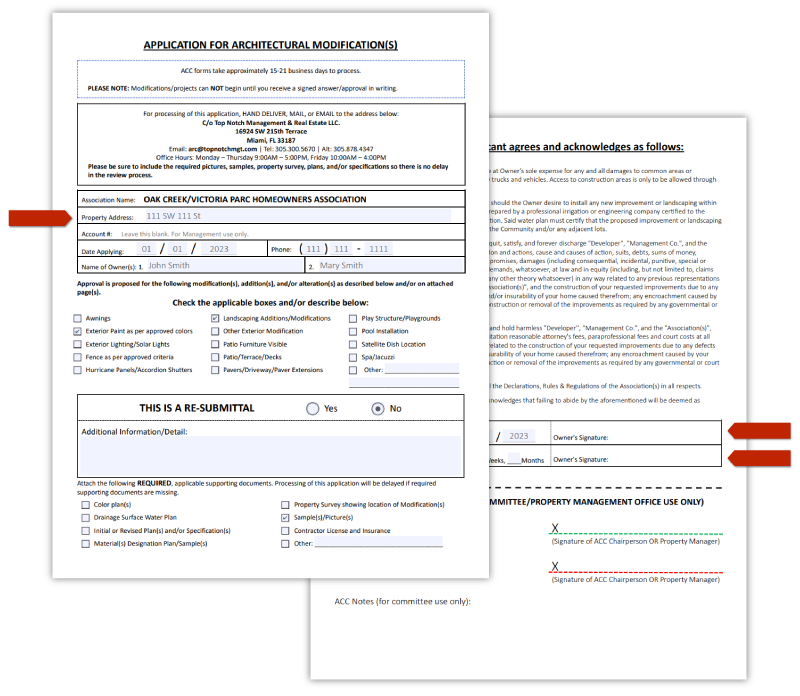
03
Review
Your application is under review and you will be notified via email and/or on your owner portal whether your request has been approved or denied.
Submitted 
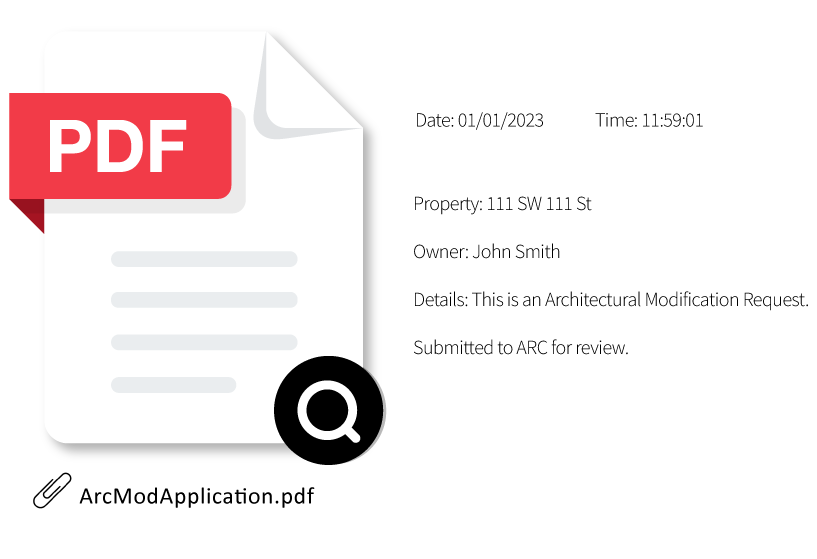
Status: Pending
04
Approval
Upon notice of approval you may commence your architectural modification project. Should your application be denied, you will be provided with a reason for denial and you may reevaluate your application, correct the mistakes, and resubmit.
Approved
Denied
Congratulations!
You may begin working on your project
If anything changes regarding the details of your project after your request has already been approved, for example: you decide to do the job with a different contractor, you decide on another color, you decide on a different material, etc. you must notify your association's Property Manager and have your Modification Request adjusted and reapproved.
Resubmittal Process
Items
Click below to learn more
By clicking one of the items below you will be redirected to a page containing more info on the selected architectural category. If you still couldn't find the information you were looking for, you can email arc@topnotchmgt.com with any architectural questions you may have.
3
Access Your Portal
Registration
Step 1
Open your inbox and look for an email from noreply@goenumerate.com. This email should contain your Community/Association name in the subject and should also be addressed to you, the Homeowner.
Step 2
Click the green "Register Now" button in the registration email. You will be redirected to the portal registration page where you will be asked to create a password. Your email will already be filtered in automatically as it is the primary email your Association/Management Company has on your Homeowner file and thus the only email that can be used for this. Once you have created a password, click "Register". You will see a confirmation popup, DO NOT CLOSE this page. This confirmation popup will tell you when the confirmation email has been sent/delivered to your email. Check your inbox for an email from noreply@goenumerate.com containing a confirmation link.
Step 3
Open the confirmation email and click the link to confirm your email. Once you click the link you will be redirected to a page with a message that says your email has been confirmed. Click the link in that message to go to your portal login page. At this point you can bookmark the login page for easy access in the future.
Step 4
Now that you have reached the portal login page, you can use your email and password that you created earlier to login to your portal.
Navigation
Adding payment methods
Payment methods can be added in the "Payment Methods" tab located in the left side menu bar. You can choose betweeen Credit Card or Bank Account payment methods. If you wish to set up automatic payments, you must check the "Enable autopay" box and toggle the switch next to your preferred autopay choice. You can select between enabling automatic payments for the entire balance owed currently or you can set up automatic withdraw/payments for just your monthly assessment charge. Do not forget to save your payment information and setup by clicking the "Save" button.
Making payments
You can make payments using the "Pay Now" button located at the top right of your front dashboard or within the "Accounting" tab. The "Pay Now" button is for one-time payments only. You may elect to use a credit card or bank account for your payment. Keep in mind there may be fees applicable when making your payments through the owner portal. If you wish to enable automatic payments, you must do so in the "Payment Methods" tab. One-time payments can be made in the amount of your choice.
Violations
Violations can be found in the front dashboard of your portal in the "Compliance" box or in the "Compliance" tab located in the left side menu bar. If you wish to see the full details of any violations associated with your account, you must do so in the "Compliance" tab.
Announcements & Events
Announcements and Events can both be found in the front dashboard of your portal. Announcements can be seen on the left side and Events on the right side. If you wish to see full details of current and upcoming events, you must click on the "Calendar" tab, find the event you are looking for and click on the event to see more details.